How to Fix QuickBooks Error 1904 (Failed to Register While Installing)?
For over a decade, QuickBooks software has been trusted by millions of SMEs worldwide. Users can efficiently perform bookkeeping and manage their accounts precisely using such software. Besides this, the QuickBooks software is a user-friendly platform. Users can easily access this software without much technical knowledge.
As a technological software, QuickBooks is prone to specific technical errors, but they are easy to resolve. The users must learn certain specialized aspects and be ready to troubleshoot such errors. Via this article, we intend to discuss the QuickBooks error code 1904 and the troubleshooting methods.
What is QuickBooks Install Error 1904?
The QuickBooks users encounter the QuickBooks 1904 error when installing the QuickBooks desktop on their system. Moreover, such an error will likely occur when specific essential files get misplaced from the device. Before the users encounter this error, they are notified of an error message stating, “Error 1904: [file path/name/extension] failed to register”. Consequently, the system’s performance might be affected, and the system might begin to lag.
Important points to remember
To prevent the occurrence of QuickBooks error, 1904. The users must remember the points listed below:
- The users must ensure that the Windows of all the systems executing QuickBooks in a multi-user mode must be updated.
- Please ensure that you are running QuickBooks in the admin user mode.
- The users must refresh the LAN and Internet connectivity promptly.
- In addition, the users must ensure that their QuickBooks is updated to the latest version.
What are the Indications of QuickBooks Error 1904?
Listed below are sure signs that the users are notified of before they come across the QuickBooks error 1904:
- The updates installed on the system will not be automatically available.
- The essential company files might get deleted from the system.
- The speed of the system might get slower, or it might start lagging.
- The users will be repeatedly notified of a message stating, “Error 1904: [ file path/extension/name] failed to register”.
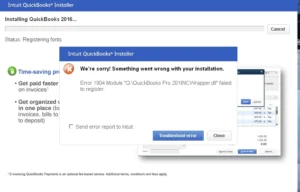
Possible causes of QuickBooks error message 1904
Many factors might result in the occurrence of the QuickBooks error code 1904. Some of them are mentioned below. The QB users are advised to thoroughly review the points to avert such mistakes in the coming days.
- The QuickBooks error 1904 will likely occur whenever the QuickBooks company files get damaged. This might happen due to inappropriate settings in QuickBooks.
- If the users access the obsolete version of QuickBooks, they might encounter the QuickBooks error 1904. Hence, they are suggested to update their QuickBooks to its latest version.
- Such an error might also occur when there is a glitch amidst the installation process. Or in case your device’s security software does not permit the installation of QuickBooks.
- If users have installed any new operating system on their devices, it might happen that the latest version does not support the current edition of QuickBooks. As a result, it may lead to the QuickBooks error 1904.
- The users have updated their operating system to the latest edition but have not yet restarted their system. There are higher chances for users to come across the QuickBooks error 1904.
- This error will likely occur if the system’s hard drive faces difficulty accessing the company files.
Methods to Troubleshoot QuickBooks Error Code 1904
As of now, the users must have developed a slight understanding of QuickBooks error code 1904. So, let us now head towards the methods that can be used to troubleshoot such an error. The users must adhere to the methods below to fix the QuickBooks error code 1904.
Method 1: Make Use of the QuickBooks Install diagnostic tool
The QuickBooks error 1904 can be quickly resolved using the QuickBooks install diagnostic tool from the QB to have a program. Listed below are specific steps that might help the users in the process of diagnosing the error.
Step 1: Download the QuickBooks tool hub
- Initially, the users are required to download QuickBooks to have a program from the official Intuit website.
- Once the users are done downloading the file, they are suggested to save the file where they can quickly locate it.
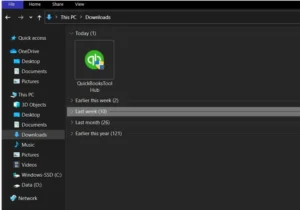
- Click on the downloaded file twice and follow the instructions on the screen to install the program in your system.
- Once you finish the installation, you can start the program by clicking the software icon.

Step 2: Execute the QuickBooks install diagnostic tool
- Open the QuickBooks tool hub program and locate the installation issue tab.
- Click on the QuickBooks install diagnostic tool in the next window. This will start the processing of the tool, and it will continue for around 15-20 minutes.
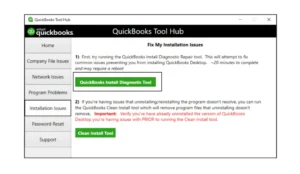
- Once the process is completed, kindly restart your system and reopen your QuickBooks desktop.
Method 2: Modify the Windows account setting
Kindly shift to the Windows administrator account to modify specific settings.
- To initiate, tap on the Windows Start tab.
- Type CMD in the search bar—Right-click on the CMD run icon displayed on the screen.
- Tap on the run as administrator option.
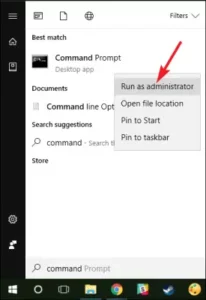
- Further, enter the “net user admin/ active: yes” in the command box.
- Tap on the Enter option and exit the command window page.
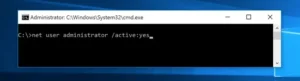
- Click on the Start Windows Menu and tap the Sign-out tab.
- Lastly, switch to the admin account and try to log in. Use the password to sign in.
Modifying the user permissions
- Initially, launch your window start menu.
- Click on the file, explorer tab, and open it.
- Search for the C:/program files/standard files.
- Right-click on the shared files tab and select the properties option.
- Go through the security tab and then click on the edit option displayed on the screen.
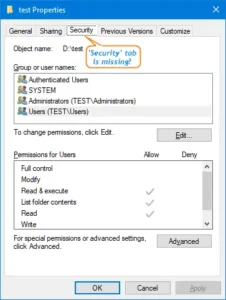
- Forge ahead by selecting the users in the group section.
- Turn on the permissions for the following from the user section- Read and execute, modify, read, write, and list folder contents.
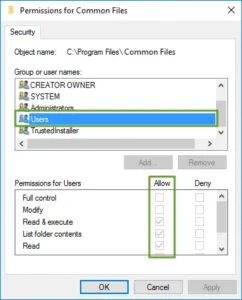
- Tap on the Apply tab and click on the OK option.
Install QuickBooks Desktop
- Reinstall the QuickBooks Desktop on your device.
- Once you install QuickBooks Desktop, shift to the original user login.
Method 3: Update Windows Operating System
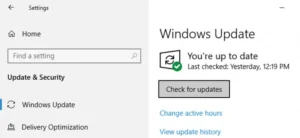
The QuickBooks error code 1904 can be resolved by updating the operating system. Updating the operating system to the recently released edition has numerous advantages, as every edition comes with multiple features and tools. Hence, users must update their operating system to use the QuickBooks software best.
For Windows 8.1
Users using the Windows 8.1 operating system, they must perform the steps below:
- Initiate by clicking on the settings tab displayed on the screen.
- Tap on the Modify PC settings tab.
- Tap the update and recovery tab, then click on the Windows update.
- Click on the check now link.
- Make sure the updates are successfully downloaded afterwards. Select the view details option to proceed further.
- A list of updates will appear on the screen, including numerous options with their downloaded sizes.
- Lastly, restart your system and reload your books to verify whether the error has been resolved.
Windows 10
Users having Windows 10 are instructed to adhere to the instructions below for updating their operating system:
- Firstly, tap on the Start Windows tab.
- Head towards the update and security option.
- Click on the update and security tab, then choose the update window option.
- Click on Look for updates to initiate the process of updating.
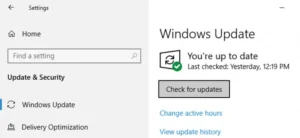
- Look for all the essential updates available and then tap on the update to initiate downloading the updates.
- After successfully downloading the update, restart your system.
- When the installation is completed, open your QuickBooks desktop to verify whether the QuickBooks error 1904 has been resolved.
Additional guidelines
During troubleshooting, if the users encounter any technical glitch, they can take assistance from the points listed below:
- Suppose the users work with the QB database server manager and cannot resolve the QuickBooks error 1904 from the above-listed methods. Then, the users are suggested to install actual .exe on their device.
- QuickBooks error 1904 can also occur in Microsoft Windows if the installation fails to run as administrator.
- The QuickBooks error 1904 might also occur if the users try to install the connection on the server without installing the QB. EXE on it.
Conclusion
We expect that through this article, the users must have developed a thorough understanding of the QuickBooks error 1904 and the methods to troubleshoot it. Meanwhile, the users still encounter difficulty while troubleshooting the QuickBooks error code 1904. They can freely connect with the QB expert anytime via qb.support. The highly experienced experts of QuickBooks are available 24×7, round the clock, to assist the users with the best practices to manage their accounts more precisely and expand their business.



