In this blog, we will read about Bonus Check in QuickBooks Desktop. Bonus checks act as additional employee compensation as a reward for achievements or exceptional performance. QuickBooks allows users to pay their employees a bonus check. Users can send bonus checks on a regular paycheck, create separate checks to pay bonus checks or pay the employee with a cash or gift certificate.
Users can efficiently process and keep track of bonus payments to maintain accurate records. The bonus checks motivate employees, boosting morale, which improves productivity in the organization. Employers can issue bonus checks in the following scenarios:
- End-of-year bonuses.
- Recognition for outstanding achievements.
- Annual performance incentives.
QuickBooks Desktop streamlines creating, recording, and distributing bonus checks. This offers employers a seamless and transparent way to reward their employees for their hard work and dedication.
Procedure on how to create a bonus check in QuickBooks Desktop
QuickBooks Desktop users pay bonuses to their employees based on different ideas. Users can pay the bonus for regular or separate checks or pay with a cash bonus or gift certificate.
Adding a bonus to the regular paycheck
- Create payroll based on the regular process.
- Move to the ‘earnings’ box from the ‘preview paycheck’ page.
- Tap the ‘item name’ column from the regular salary or hourly item to access the drops-won menu.
- Proceed to the ‘rate’ column and add the gross amount of your bonus.
- Adjust federal or state withholding taxes if required.
- Press the ‘save and close’ button.
Creating a separate bonus check in QuickBooks Desktop
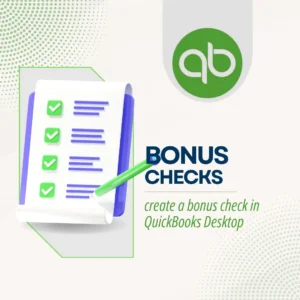
- Navigate to the ’employees’ menu located at the top.
- Now, choose the ‘pay employees’ option.
- Tap on the ‘unscheduled payroll’ using the list.
- Place the checkmark for the employee whom you want to create the bonus check.
- Press the ‘open paycheck detail’ option.
- Hit on the ‘earnings’ box from the ‘preview paycheck’ page.
- Progress to the ‘item name’ column to access the drop-down menu, then choose bonus check.
- Go to the ‘rate’ column and add the gross amount of your bonus.
- The user should adjust federal or state withholding taxes if required.
- Proceed to the’ save and close’ button or ‘save and next’ button to create more paychecks.
Creating the gift certificate or cash bonus check in QuickBooks Desktop
- Navigate to the QuickBooks Desktop’ earnings’ option under the ‘preview paycheck’ section.
- Next, click on the ‘item name’ from the menu.
- Proceed to select the bonus item and leave the ‘rate’ field blank.
- Next, proceed with the ‘enter net/ calculate gross’ option.
- Add the bonus amount in the ‘check amount’ section from the ’employee summary’ option.
- Review the details to complete the process.
Process of paying a bonus in QuickBooks
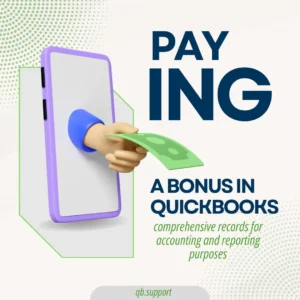
Users should follow the steps below to ensure accurate processing and distribution of the additional compensation to employees through the platform’s payment features. QuickBooks Desktop ensures the efficient tracking of bonus payments, providing comprehensive records for accounting and reporting purposes.
Setting up a bonus payroll item
This initial step involves setting up the specific bonus payroll item within the platform’s payroll configurations. Use the following tips in the payroll settings:
- Go to the ’employees’ tab.
- Progress to the ‘manage payroll items’ option.
- Now, choose ‘new’ to create a new item.
- Tap on ‘custom setup’ and then ‘additions, deductions, and company contributions’ to define the bonus item.
- Then, the account mappings, calculation method, and taxability are set for accurate reporting.
- Users should integrate employee bonus preferences.
The employee profile needs to be adjusted to help apply the bonus item. This allows the user to process bonus payments efficiently within the QuickBooks Desktop payroll system.
Creating a bonus check in QuickBooks Desktop or payroll
Here, the user creates the bonus check in QuickBooks Desktop or initiates the bonus payroll process within QuickBooks, hence facilitating the payment of bonuses to employees. The steps involved here are:
- Move to the payroll center.
- Proceed to the ‘bonus’ option to input the bonus amount for each employee and ensure that it aligns with the established bonus policy.
- The withholding taxes and deductions applicable to the bonuses are calculated.
- The generation of the bonus check or process of the bonus payroll is done. This ensures accurate payments are made to the deserving employee within the organization.
Providing the employee information
Users should provide the relevant employee information like names, payment details, and bonus allocations into QuickBooks to process bonus payments accurately. The completeness and accuracy of employee data are ensured to avoid discrepancies in bonus calculations and payments.
For seamless bonus processing, users should maintain up-to-date information for each employee, including salary changes or bonus structures. A user-friendly interface to input and manage this data allows for efficient tracking and management of employee information.
Entering bonus amount
Businesses should provide the bonus amount for each employee within the designated fields of the bonus payment process in QuickBooks. To access the compensation or payroll section, the user should move to the employee profile and input the bonus amount.
The verification of the calculations should be done after entering the bonus amounts through the percentage-based or flat amounts to ensure accuracy. Double-checking the overall payment calculations and cross-referencing the bonus amounts with the company’s bonus policy is included to align with the allocated bonus percentages or specified amounts.
Reviewing and approving bonus payment
The company authorities and accounting team must check and approve the payment details in QuickBooks. This allows users to practice accuracy with the allocated bonus amount.
The review and approval process allows businesses to correct the amount that should be disbursed to deserving employees. This eliminates discrepancies in the Company that lead to financial and legal complications. The approval process assists organizations in maintaining accountability and transparency.
Conclusion
Employers conduct QuickBooks Desktop bonuses to help pay their employees. The eligible accounting department should prepare a regular check and a separate cash and bonus certificate to be issued to the employee. Businesses should take advantage of QuickBooks’ exclusive bonus features for easy allocations.




