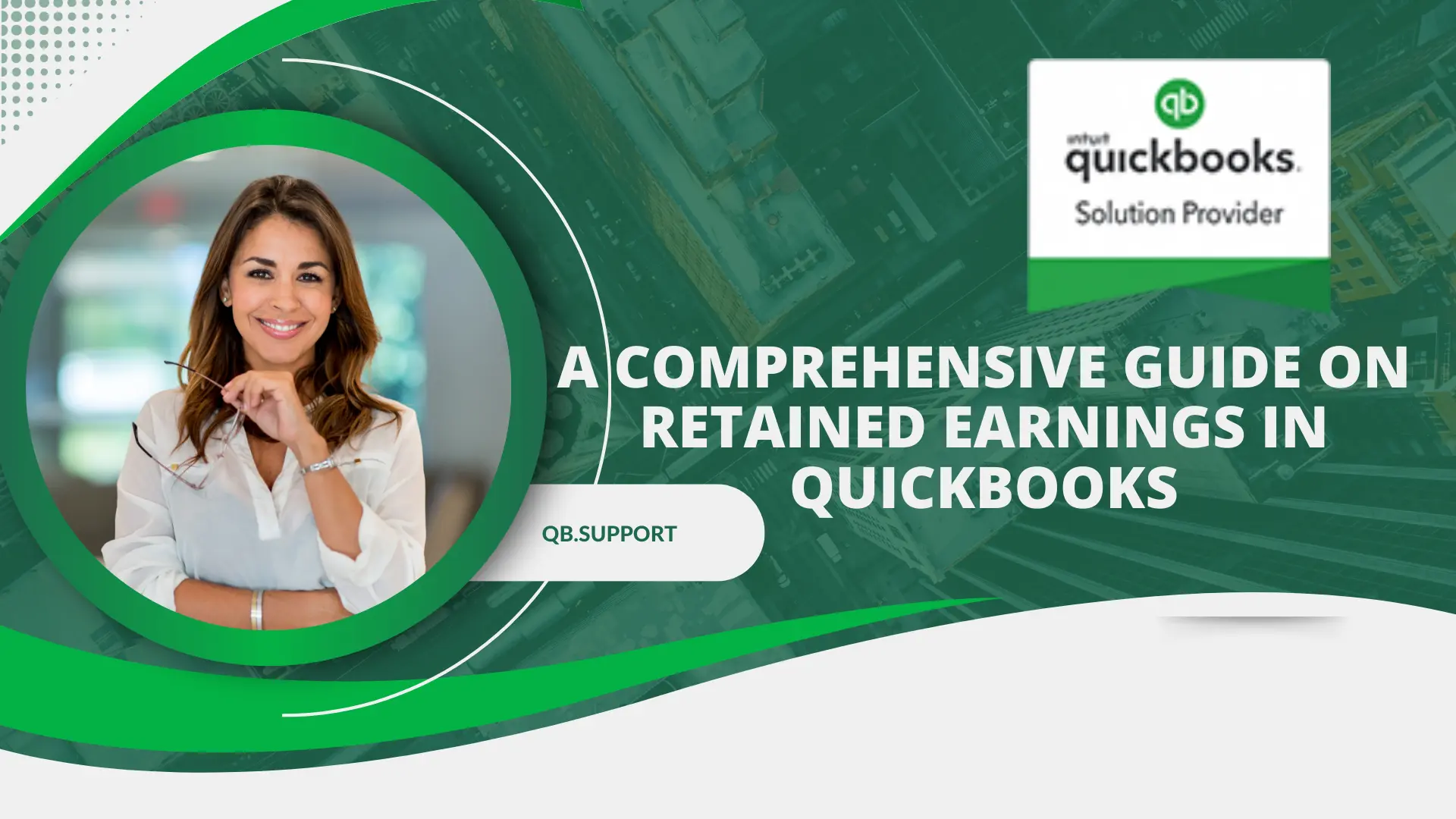In this article we will learn about Retained Earnings in QuickBooks. Financially, companies have found better ways to invest and grow their businesses rather than borrow from other organizations. These companies’ little secret is retained earnings that they attain over time. This amount of money works wonders in companies as it is used to expand the business, fund additional assets, pay external debts, and much more.
QuickBooks provides a seamless experience to its users as it automatically calculates and tracks the retained income for these individuals. In this guide, we will delve into the benefits of retained earnings and how to check and track them in the QuickBooks software.
About retained earnings

When a company pays part of the net income to the dividends and another amount remains, the remaining amount is called the retained earnings. This amount of money is also called the residual net income. The funds are never distributed to the dividends but rather revived back into the company. The retained earnings are a prime internal financing option for most companies, which appears on the liability side of the company’s balance sheet. The retained earnings have several benefits indicated below;
- Ensures that the business entity does not depend on external funds.
- Companies can use this amount to grow and expand the business, pay external debts, and fund additional assets.
- It is an efficient and economical self-financing option.
- Aids in meeting the needs of the company, including the fixed and working capital
The Procedure to calculate Retained Earnings in QuickBooks
QuickBooks software automatically calculates the net income and the Retained Earnings for you. The major items required to conduct the calculation are:
- Beginning Retained Earnings,
- Net Income,
- Dividend paid.
The Retained Earnings formula is;
Retained Earnings (RE) = + Beginning Retained Earnings + loss/ Net Income – the Dividends paid
Let’s make it a bit simpler by defining the terms;
- Loss/Net income: Total loss or profit gained during the current financial period.
- Beginning retained earnings: Refers to the retained earnings that accumulate to the current day since the company was established.
- Dividends paid: A portion of the Net Income that pays the taxes and the company’s shareholders
Guidelines to Track the Retained Earnings in QuickBooks
Tracking the Retained earnings brings accuracy and removes discrepancies, making it a wonderful experience for the individuals. To track your retained earnings, follow the Procedure below.
- Progress to the Balance sheet report in the QuickBooks software to view the Retaining earnings figure. In this section, you will get to view the balance sheet.
- Next, go to the equity section of the balance sheet.
- Here, check your Retained Earnings Account and make a comparison between the profitability changes of the previous years.
- Review the income and expenses and ensure they are correctly recorded in the QuickBooks software.
- It’s possible various problems may erupt with Retained Earnings in QuickBooks:
- Inaccurate Beginning Balances:
Your records might not align with the retained earnings in the QuickBooks account due to incorrect recording
- Misidentified transactions:
Other transactions may fail to be identified, thus bringing an impact on the net income as well as the retained earnings.
- Dividend Inconsistency:
If a dividend was paid out and there was no record taken, it would bring out a discrepancy in the Retained earnings.
- Matching entities:
If you get to record multiple expenses or income in the QuickBooks account, your returning earnings will become higher or lower than the expected amount, thus leading to discrepancies.
Step-by-step guidelines to correct inaccurate Retained Earnings reports
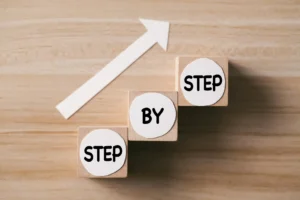
- Assess your past entries: Reviewing your past entities is recommended to enable the users to identify any wrong records available.
- Authenticity of the dividend records: Once the dividends are paid off, ensure that you make records correctly in the appropriate place. Also, recheck the manual records and the ones in the QuickBooks account and ensure that they are in a match.
- Re-categorize all transactions: Go through the transactions made. If you come across any transactions classified wrongly, reclassify them to bring accuracy to the Retained Earnings Reports.
How to check the profit and loss detail report
The profit and loss detail report enables users to view all the transactions adding up to the profit and loss that result in the Retained Earnings account. To view the profit and loss details, follow the guided Procedure below;
- Progress to the Reports section in the QuickBooks software.
- Look for the Profit and Loss report option and press it.
- Scroll through the Report period dropdown list, then press the All-Dates option.
- Locate the Run Report option and press it.
- Proceed to the Net Income section, then tap on the Profit and Loss Detail report for All Dates.
Guidelines to view the profit and loss details report by year
This Procedure allows individuals to check the profit and loss amounts adding up to the retained earnings account per year. Below is a guided procedure to check the profits and loss details report by year.
- Using your desired website, progress to the QuickBooks software
- On the QuickBooks homepage, locate the Business Overview option and press it
- Tap on the Reports option that appears on the next page
- Look for the Profit and Loss report, then select it
- The Profit and loss report will be revealed on your screen
- To view the report, press the Customize option
- Locate and press the Customize report button, then press the Rows/Columns tab on that page
- Browse through the dropdown list for columns and select Years
- Finalize by tapping on the Run Report option to generate the desired profit and loss report
Steps to identify the cause of discrepancies in the Retained Earnings
Individuals are able to discover issues that may result in discrepancies in their Retained Earnings. Here are steps to identify the causes of these discrepancies;
- Plunge into the Bookkeeping page in the QuickBooks software
- Locate and press the Chart of Accounts option
- On the next page that unfolds, press the Retained Account option in the list.
- Scroll down the dropdown list provided in the Action column and tap on the Run Report option.
- Progress to the Report settings and select the All-Dates tab from the dropdown list provided
- Tap the Run report option to view the quick report
Conclusion
The Retained Earnings is a life-saver to most companies and organizations. From paying external debts to expanding the business, retained earnings play a huge role in these companies. QuickBooks has made the calculation and tracking of retained earnings easier, thus making it the right software for companies.