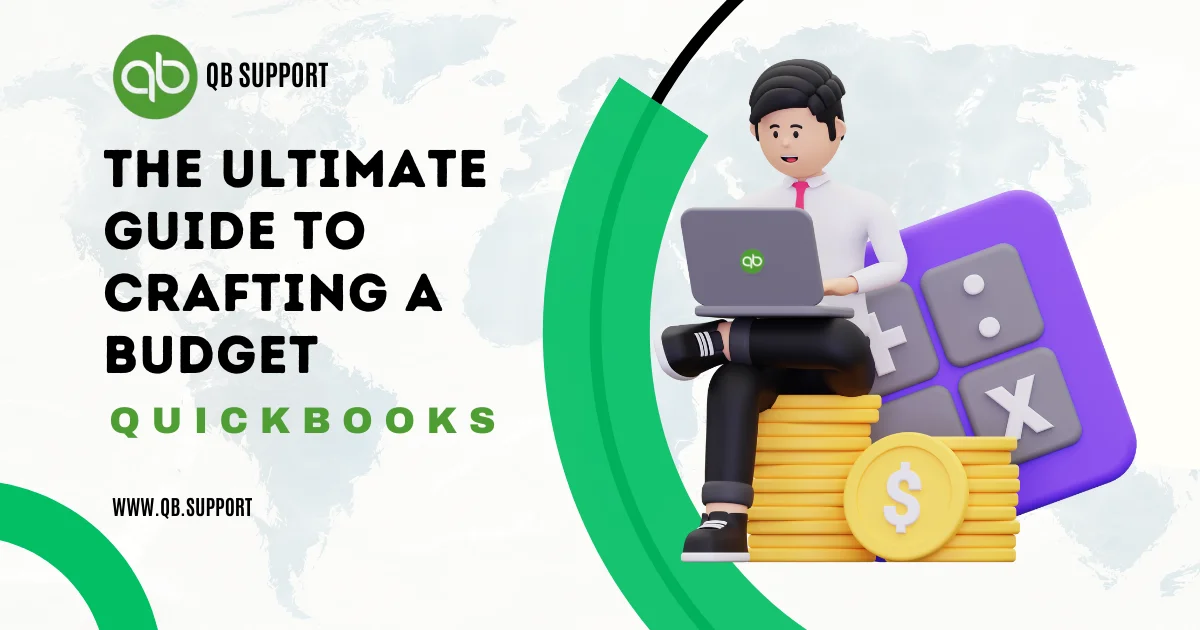In this blog we will learn about Create a Budget in QuickBooks. QuickBooks, the popular accounting tool, makes creating and tracking a business budget easy. The software places businesses that budget yearly on top of the game. It paints a clear picture of the progress of a business and its financial position. QuickBooks allows you to monitor and track expenditures and profits from anywhere.
Creating a budget in QuickBooks plays a crucial role in forecasting future profits/losses. Before creating a budget, you need to write down the amount for the accounts you desire to monitor. You will compare this budgeted amount with the actual amount through effective reports.
What is a budget in QuickBooks?
A budget is a financial plan for attaining favourable financial results. Using the power of budgeting, you can drive your business towards objective goals, responsiveness, and flexibility in changing market conditions. QuickBooks makes it easier to create, modify, and make conclusions from a budget. There are different budgets that you can create depending on the needs of your business;
Financial Budget – this type of budget helps a business manage assets, income, expenses, and cash flow. It is highly recommended for businesses struggling to manage their cash flow properly. It shows the spending of the business, its general health, and its position.
Master Budget – This type of budget shows a business’s spending and earning plans. It is a combination of a business’ departmental budget. It helps to point out the objective goals and directions of the business. This is used by large operating organizations with a variety of departments.
Operating Budget – this type of budget is used to project the coming year’s expenses and revenue. You create it using the previous year’s actual outcome. It allows comparison and can be adjusted if any unexpected expenses or revenues are incurred.
Why is Budgeting in QuickBooks important?

- Budgeting is important as it helps you have better control over your spending and can help detect a problem early.
- It allows you to strategically plan your financial goals in alignment with your business, allowing you to effectively distribute your resources.
- Budgets helps you monitor your financial data through a comparison of your budget amount and your actual amount.
- Budgeting helps you make informed decisions by providing valuable insights into cutting costs, investing, and strategies for growth.
How to create a budget in QuickBooks
To create a budget in QuickBooks, you need the previous year’s relevant transaction records. Records such as income statements, expenses, and financial statements are helpful details in creating a budget. Bank statements can help track. Creating a budget in QuickBooks is quick and easy.
Creating a budget on QuickBooks Desktop;
- Login to your QuickBooks account
- Click on the company menu.
- Then click on “Planning and budgeting.”
- Now click on “Setup budget” or “New Budget.”
- Select the budget type, either profit and loss or balance sheet.
- Select “Fiscal year” and key in the year you are creating the budget for
- Choose the budget format, then Select “Next.”
- Fill in the amounts from previous budgets or create from scratch.
- Click on “save” and then close.
Creating a budget on QuickBooks Online;
- Login to your QuickBooks account
- Click on the ‘Gear’ icon and select “Budgeting” under ‘Tools.’
- Choose the options:
- Add New Budget
- Provide a name for your budget
- Select the “Fiscal year” from the drop-down menu
- Navigate to the “Interval” section and select the duration of your budget
- Click on “Next”
- Fill in the budgeted amounts on the required sections for the budget
- Click on “save” and save the created budget.
Creating a Budget from an existing Budget on QuickBooks
You might not want to build a budget from scratch, so here is how to build it from an existing one;
- Navigate to the ‘Gear’ icon and select “Budgeting.”
- Choose the budget you want to copy and select “copy” from the drop-down menu
- Create a new budget name and the fiscal year
- Click on “Create budget” and then “Update Budget amounts.”
- To finish, click on “save”, then close.
Budgeting by Class on QuickBooks
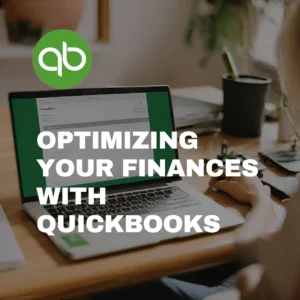
QuickBooks allows you to create a budget by class and view your budget at a go without breaking down by line the items you want. You can easily create a budget by class using the following instructions.
- Click on the ‘Budget’ section at the top of your screen
- After, a list will be shown of all the budgets you have in QuickBooks
- Choose the budget you want to modify
- Click on the “Classification” option to continue.
- Next, select the “Add New Classification” tab.
- Name the classification as desired and click on the “OK” button to save
- Go back to the classification list and select the newly added classification
- Now click on the “Add a New Budget Class” button and choose which numbers this classification will apply to
- Choose the budget you want this class to apply to and Click on “save” to save the changes made.
This process may vary for QuickBooks Desktop, QuickBooks Online, and QuickBooks Pro. It is, however, general, and the variations are slight.
Editing a Budget on QuickBooks
If you wish to edit your budget at any time, QuickBooks makes it possible. You can easily make changes to your budget as desired. Here is how to edit a budget on QuickBooks;
How to edit a Budget on QuickBooks Desktop;
- Login to your QuickBooks account and navigate to the company menu
- Select Planning and Budgeting
- Now click on “Setup Budgets.”
- Then click on the drop-down menu to select the budget you want to edit
- Make the changes as desired and save to confirm the changes.
How to edit a budget in QuickBooks Online;
- Navigate to the ‘Gear’ icon, and under “Tools”, select Budgeting
- Then choose “Add New Budget” and select the budget you want to make changes to
- Tap on the “Action” drop-down menu and click on “Edit.”
- Edit the budget and then click on “save” to confirm the changes you have made.
Deleting a budget in QuickBooks
If a budget no longer serves you, you may want to delete it. Here is how to delete a budget on QuickBooks;
- Navigate to the company menu
- Tap on the “planning and budgeting”
- Select “Setup Budgets” and select the budget you want to delete from the drop-down menu.
- Select “Edit” and click on the “Delete Budget” button
- Click “Yes” to confirm.
Conclusion
Budgeting plays an important part in the growth of any business. QuickBooks Budgets are an easy and efficient way to steer your business into the financial goal of success. Following the above procedures for creating and editing a budget on QuickBooks already puts you on the path of growth and, eventually, success.
Explore further about the QuickBooks Install Diagnostic Tool and how it can streamline your installation process by resolving common setup issues. Learn more about its features and functionalities to optimize your QuickBooks experience.