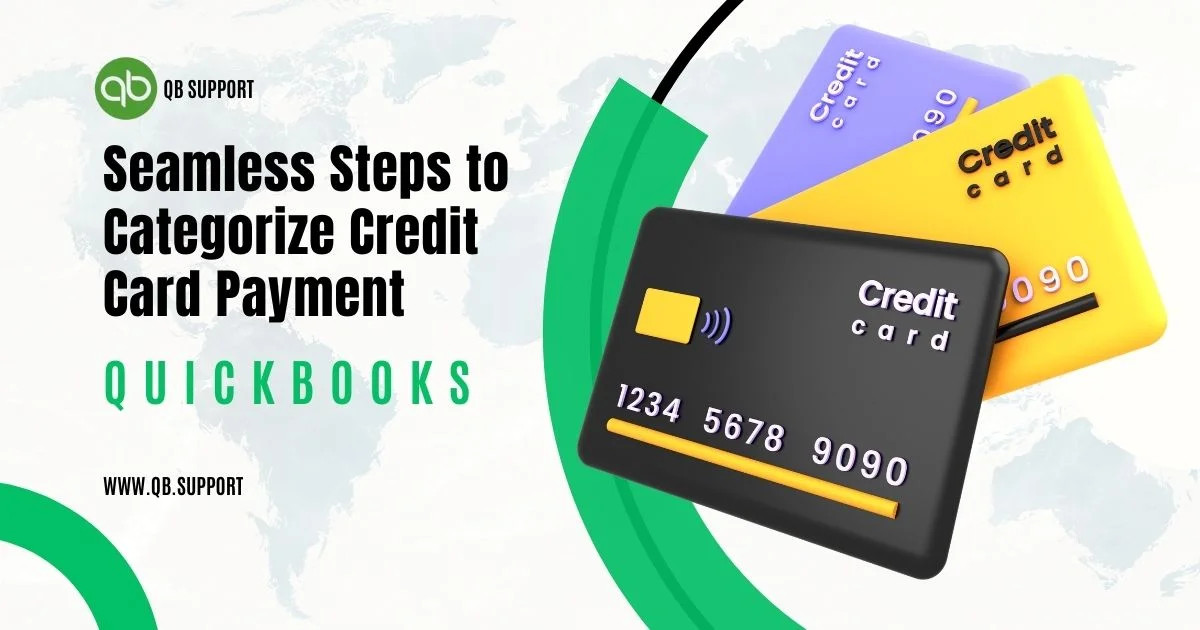Organizing your business’s financial details is fulfilling, especially with advanced tools. QuickBooks software is fascinating and is taking the business industry by storm. The system goes beyond small and medium businesses and accommodates large companies.
Intuit has established quick advance features to help organizations categorize their expenses for better review. Collective finance details can be derived from credit cards, checks, cash payments, rewards, and more. Businesses should learn how to categorize and organize funds for easy account reconciliation.
Credit card payments in QuickBooks
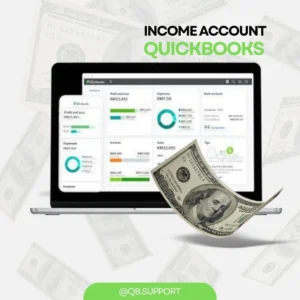
Credit cards are significant money facilities that help users borrow funds from financial institutions to purchase goods and services. Businesses can utilize credit services by receiving client credit payments or purchasing from vendors and suppliers.
Companies need clear credit card recordings on their financial data regardless of the credit card service. QuickBooks software (Desktop and online) is open to credit cards.
Income account in QuickBooks
Companies or individuals should create an income account after establishing the importance of recording credit card payments. The account assists in tracking all funds flowing to the business from different sources. This allows for clarity in income and expenditure calculations.
Steps to create an income account in QuickBooks
- Visit your preferred QuickBooks version.
- Proceed to the “Chart of Accounts” option.
- Select the “New” tab to avail a new account.
- Choose the account type to be “Income Account.”
- Next, provide the account name as the “Credit Card Payments” account.
- The user can enter an account number for the account (optional)
- Recheck the information if correct, save and close to complete the procedure.
The steps apply to all Income accounts you wish to develop within the QuickBooks system. It’s advisable to create multiple accounts for different expenses. This makes it easier to trace your funds fast.
Expense Accounts
With the Income account set and the business track all generated Income, it’s time to create an expense account in QuickBooks. The expense account indicates how the funds are utilized and shows all spending amounts.
- Open the “Chart of Accounts” in your QuickBooks system.
- Next, select the “New” option to access a new account.
- Choose the account type to be “Expense” and the name of the expense account.
- You can provide an account number (optional).
- Now save and close the account.
Again, the user should always create an expense account for every Expense. It’s possible to create a travel expense account, rent, marketing, etc.
Easy steps to categorize credit card payments in QB
Once the accounts are set and running, categorizing the credit card income or expenses is pretty straightforward.
- Navigate to your QuickBooks system and press the “Banking” tab.
- A new window will display the linked accounts like:
- Credit card account
- Checking account
- Saving account
- Proceed to the “Review” option to open different transactions.
- Note: Transactions under the review section are pending and have not yet been recorded on the QuickBooks system.
- Before proceeding to credit card payments. Schedule and categorize the fund’s details in the review tab.
- Select the expenses conducted using a credit card.
- Next, fill in the mandatory details like:
- Vendor name
- Customer name
- Expenses
- Project name.
- Memo number
- Go through the details and select the “add” tab.
- The QuickBooks software will recognize and categorize credit card payments with the correct details.
Procedure to record credit card payments in QuickBooks
To avail healthy finances, businesses need to record every transaction within the business. Creating proper accounts increases the chance of providing accurate, organized records. Here, businesses can follow the steps to record their credit card payment in QB.
- Create and connect the credit card account to your QuickBooks version. The account helps in recording all credit card details.
- Next, reconcile the credit card statements. QuickBooks has a reconciliation feature that helps balance the QuickBooks statement with the bank details.
- Commence on the credit card recording through the following steps:
- Start with the “Banking” menu option to access the “Make Deposit” tab.
- Choose the accurate bank account where you wish to deposit the funds.
- Next, key in the credit card account under the “Received from” tab.
- Now, provide the amount and choose the respective date.
- Recheck the details; save them to record the credit card payment if it is okay.
After the recording, one can easily track the credit card expenses. This helps eliminate the chances of errors within the system.
Benefits of categorizing credit card payments in QuickBooks
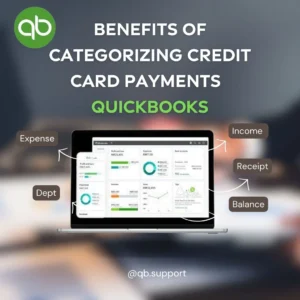
- Financial categories help users recognize every transaction.
- It’s a great way to organize your QuickBooks.
- Having a credit card categorize gives insight into different details such as expense account and income account details.
- QuickBooks credit card categories help in fast operation within the system.
- Businesses don’t need an extra workforce to categorize or record transactions. QuickBooks provides automated features to conduct different activities.
Different ways to categorize credit card payment in QuickBooks
Businesses can develop several credit card payment categories, such as:
Expense
The user can categorize credit card expenses in QuickBooks. The software reduces the account balance when an expense takes place.
Debt
QuickBooks offers a default debt category. The system records all credit card payments under the debt section. This means you/your business should pay within the designated period with interest.
Income
The income category indicates any amount received from credit card payments. This helps increase the account balance for any additional amount.
Receipt
Credit card payments can be categorize as receipts. QuickBooks provides receipts for every payment made, including various details like dates, names, etc.
Balance
QuickBooks will record all payments made to a business account or individual account as a balance.
Conclusion
To stay organized, businesses should advocate for categorizing their financial details. QuickBooks comes in handy to simplify the process by providing automated features. The features are simple to use and don’t require any financial knowledge. However, businesses can utilize finance and IT departments to develop all financial requirements accurately.